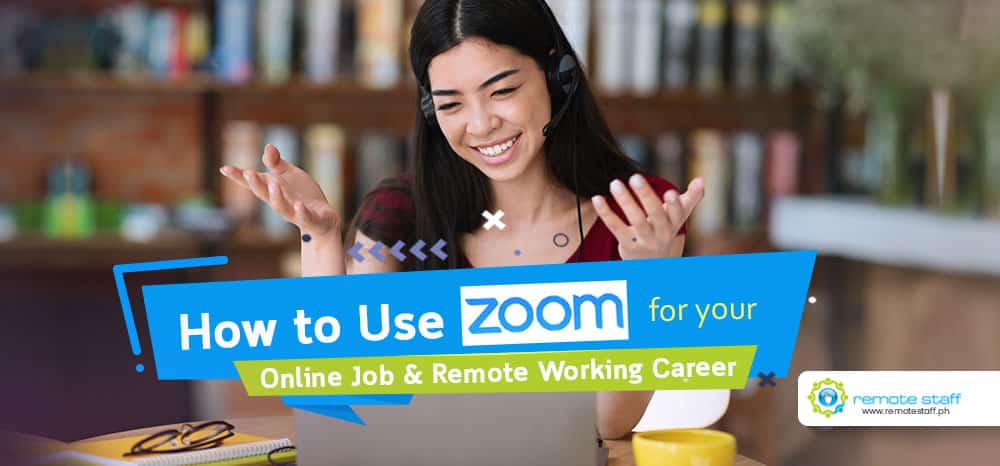From remote work, online jobs, online classes to family bonding, Zoom is the go-to video conferencing tool for most people. Zoom has around 300 million daily users with 3.3 Trillion minutes as of date. It’s ingrained in our daily lives, especially in the new normal.
What if you don’t know how to use Zoom? It’s an unspoken requirement in Remote Work. You’re missing out! Worry not! Here is how to use Zoom for your online job and remote working career.
Starting a New Meeting
Creating your own meeting is pretty easy.
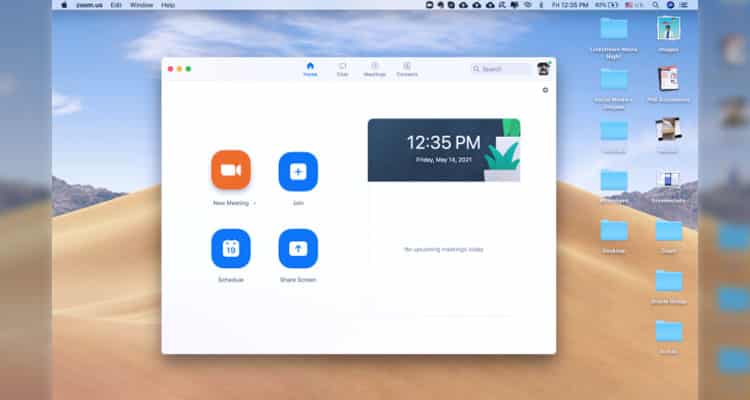
Just click “New Meeting.”
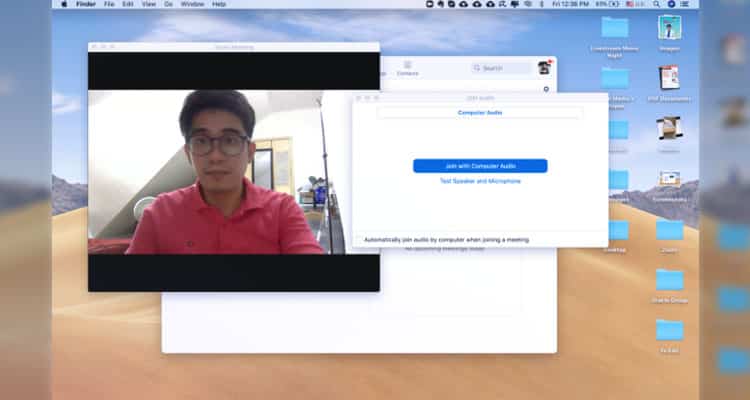
Join with computer audio. And that’s it! You have set up a room for your conference.
Inviting People
Now that you have a room set up, it’s time to invite the people.
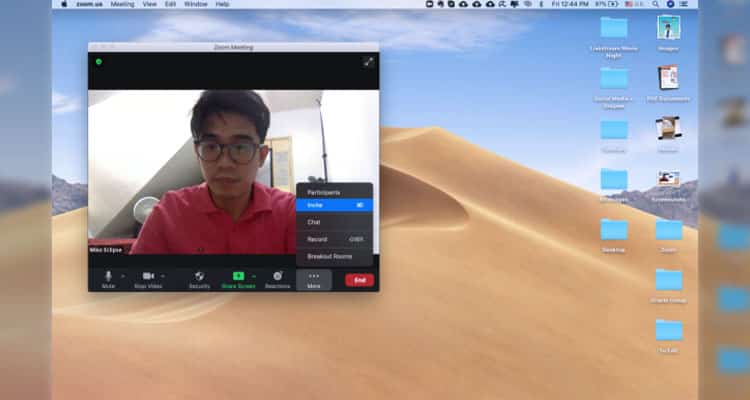
To do this, just click “Invite.” under the “More” tab.
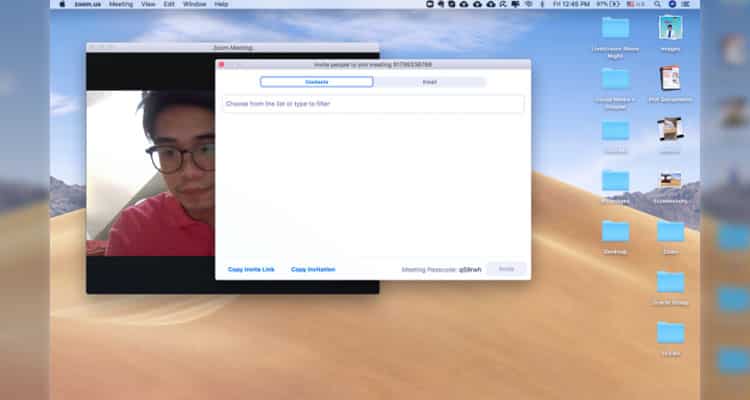
And then, you can see at the bottom part a “copy invite link” and “copy invitation” option. After copying, you can send the invitation to the participants.
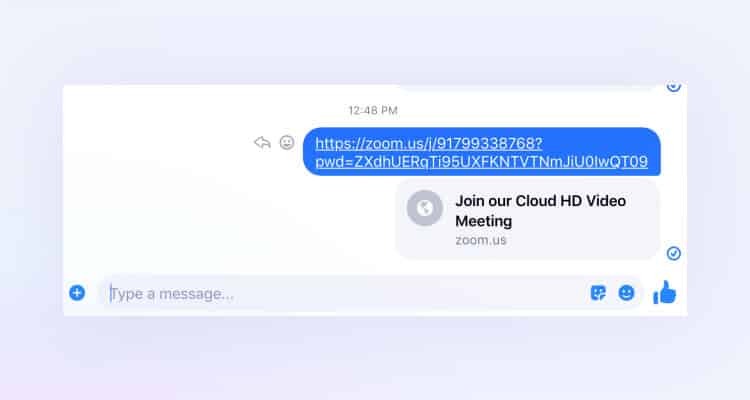
For the copy invite link, you will get something like this. It will lead the user directly to the Zoom meeting without the need for a password.
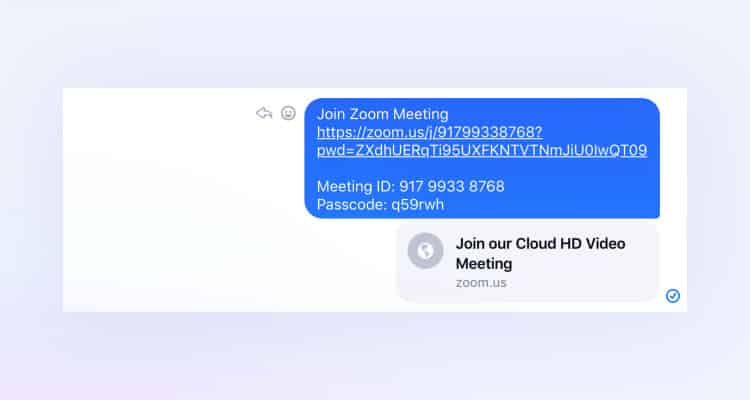
As for the “copy invitation” option, it will show two options. The above part is a link similar to the “copy invite link”. The other half is a pair of “Meeting ID and Passcode” that the participant needs to input.
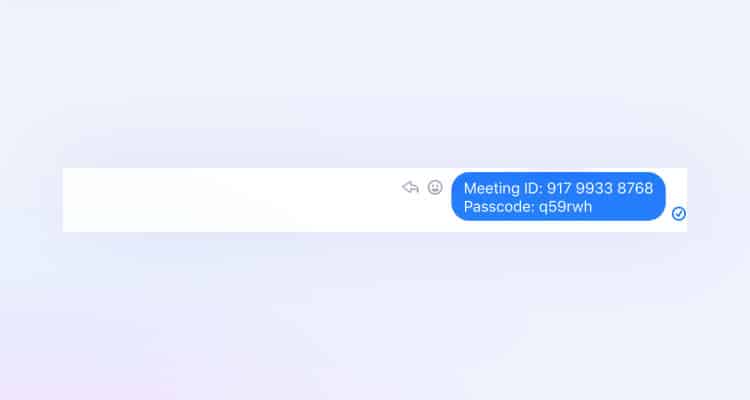 If you want more security, you can opt to send only the “Meeting ID and Passcode” option to avoid unknown participants from joining in.
If you want more security, you can opt to send only the “Meeting ID and Passcode” option to avoid unknown participants from joining in.
Automatic Scheduling of a Meeting
You can also schedule a meeting beforehand. This is handy for sales calls or scheduled appointments with your team or clients.
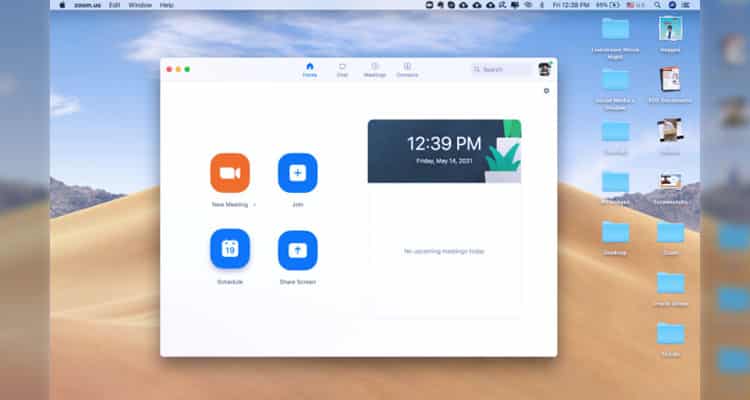 First, just pick “Schedule.”
First, just pick “Schedule.”
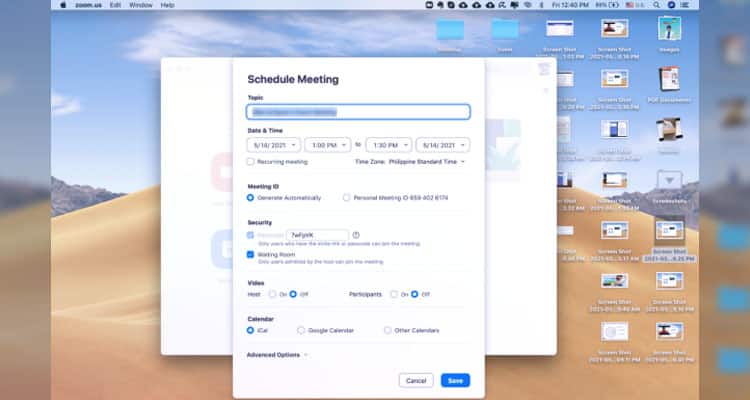
And then, set the parameters. You will now automatically create a room that they can enter on schedule.
How to Join a Meeting
On the other hand, what if you need to join a meeting. It’s really simple. You just need the meeting details.
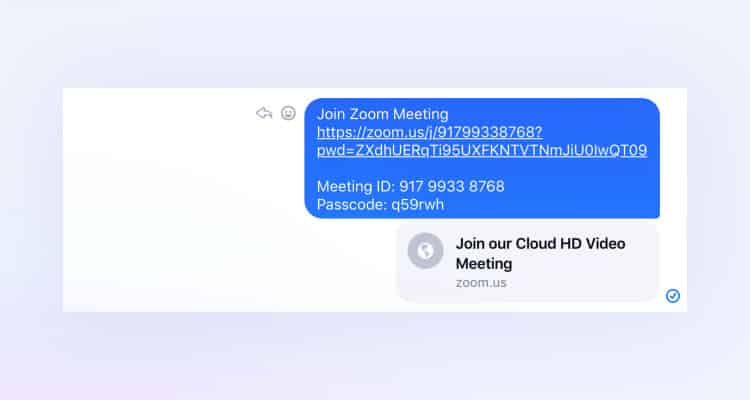
Like the one above, you can join directly when sent a link. But if you’re just given the “Meeting ID and Passcode,” you just have to input it on Zoom.
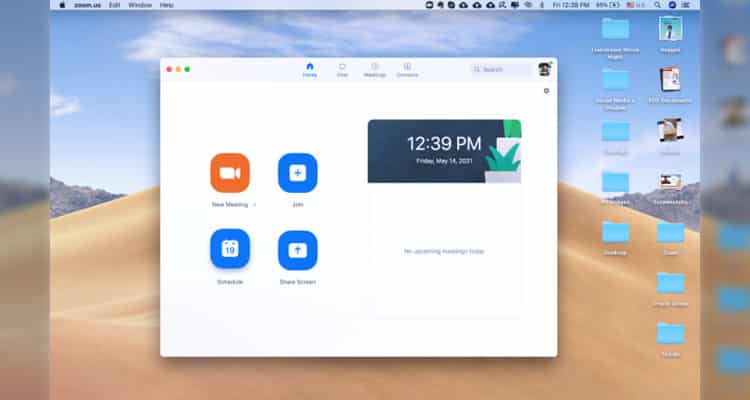
Click “Join.”
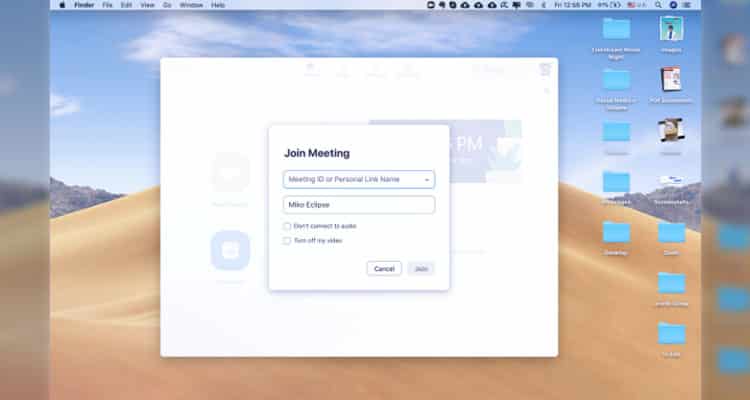
And input the details on the space provided. Simple, right?
Waiting Room
What if your link got passed on without your knowledge? Or maybe, they got a hold of the Meeting ID and password. Would you be able to prevent participants from joining the meeting? You actually can!
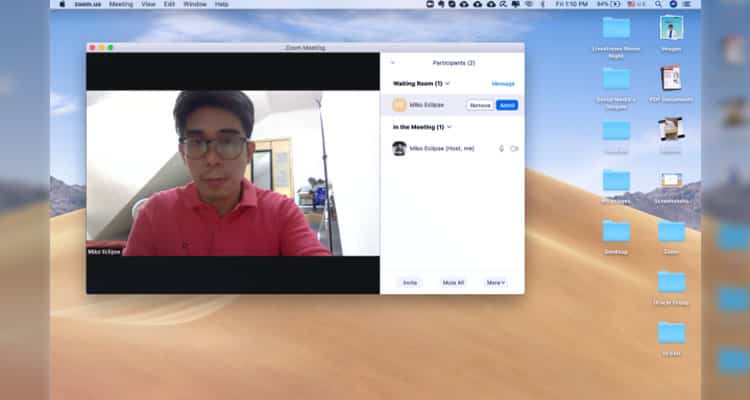
By default, all Zoom meetings now have “waiting rooms.” With waiting rooms, you can control who to admit inside your session. No more random outsiders allowed.
Record Meetings
There are instances where not everyone can join a meeting. Or maybe there are essential topics and resolutions that need to be remembered. You can actually record your session for your company to review.
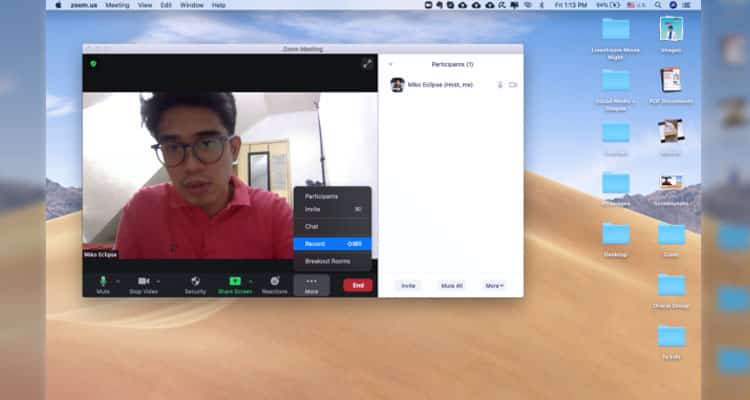
Just click “More.” And press “record.” Nifty, right?
Share Screen
During meetings, it’s not all talk. Most are visual learners, and slides will make them understand the topic better. You can share slides in Zoom!
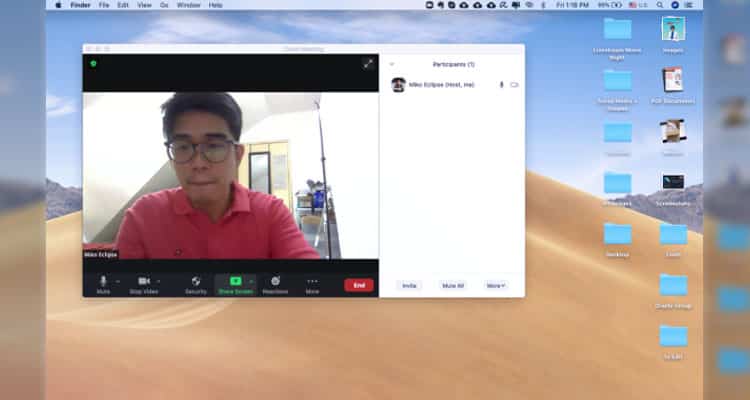
Click “Share Screen.”
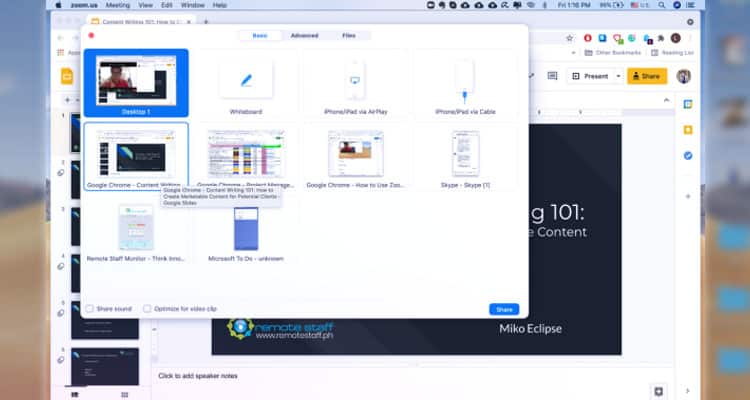
And then choose what you want to use for your presentation. In this case, we choose the specific slides.
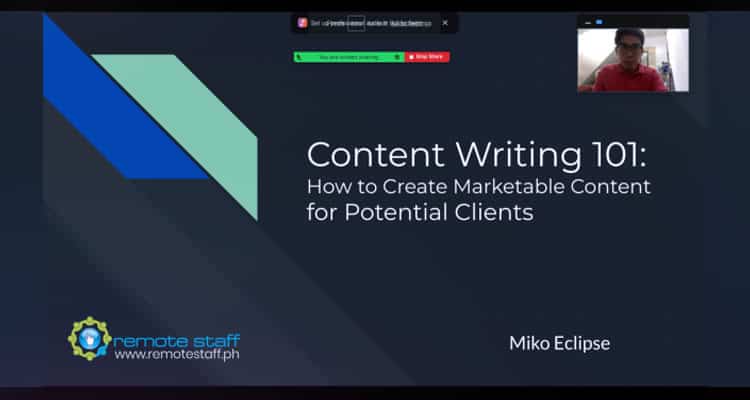
Now, the meeting participants can see what you’ve prepared.
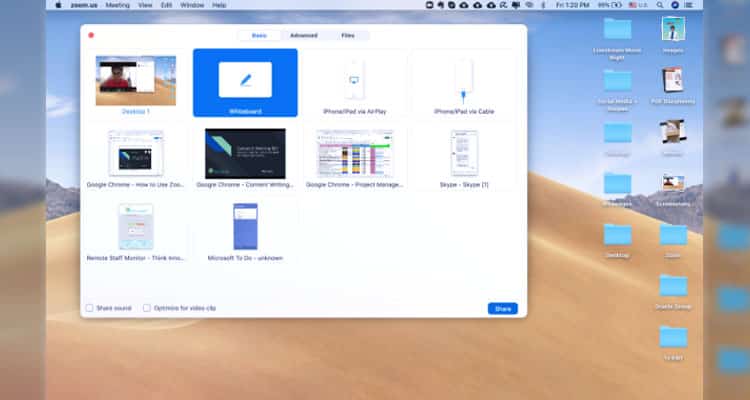
You can also choose the “Whiteboard function” for brainstorming.
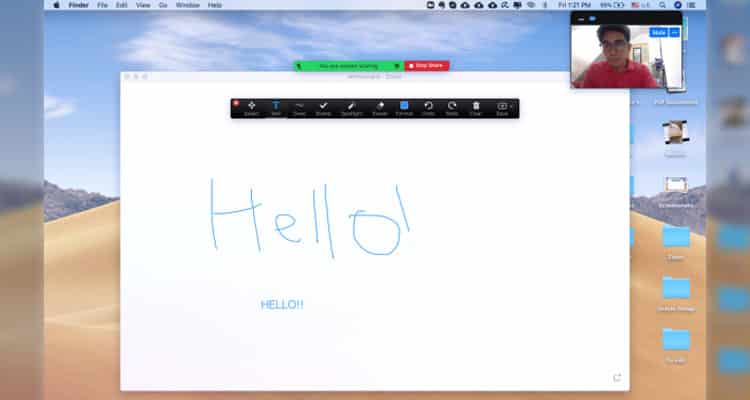
There’s a text and draw option. You can also use the other tools for your liking. These features make it like an ordinary boardroom meeting. It’s like you never left the office.
Chat Function
Aside from video, you can also chat on the platform itself. After all, you don’t want multiple voices to overpower each other’s narrative. It’s also suitable for questions, especially when there are a number of people in the meeting.
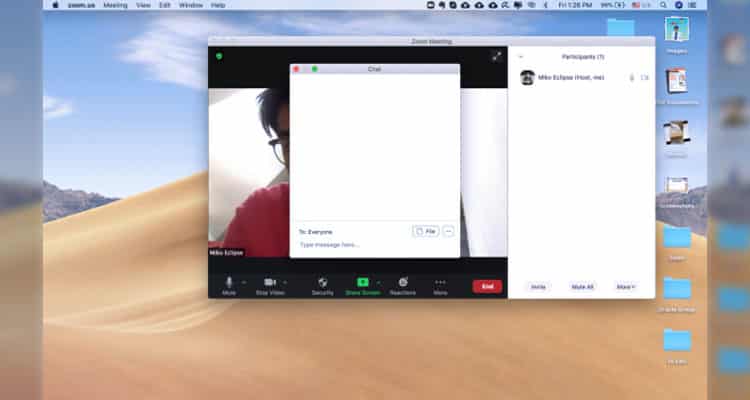
To see this, click “More” and look for “Chat.”
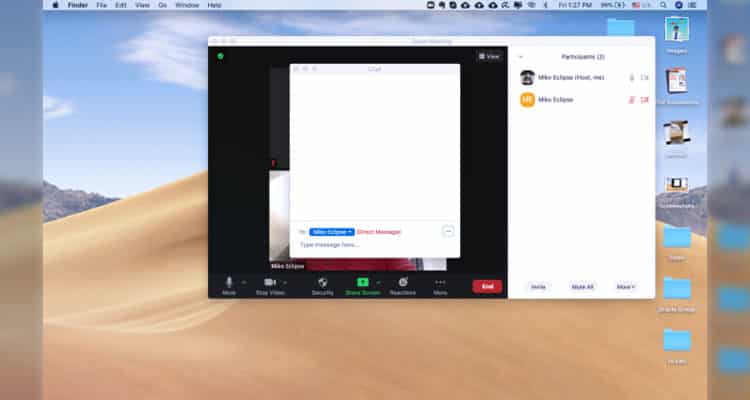
You can also DM specific participants to discuss different points without flooding the main chat.
Reactions
With so many people on the call, how do you express your opinion regarding a topic? What if they can’t see your chat? You can use reactions.
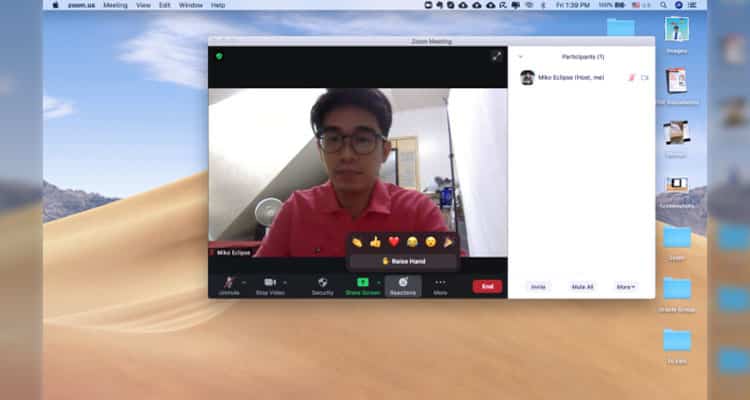
Raising your hand is helpful for this instance. When you raise your hand, you are signaling the speaker’s permission for you to relay your ideas. You can also use the other reactions to show different emotions, such as agreement or love. Yieee!
Breakout Rooms
Have you heard of too many cooks spoiling the broth? Well, if you need to discuss specific ideas, you might need to have smaller groups, especially if you have a lot of participants. Breakout rooms are perfect for this.
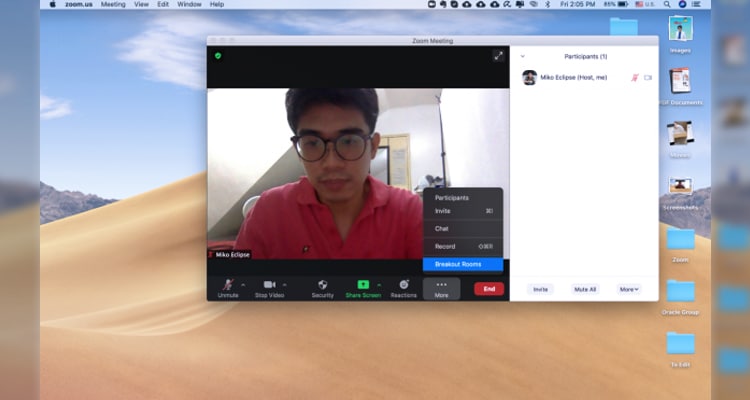
Breakout rooms separate the participants into smaller “breakout groups” so that they can discuss better. You just need to click “breakout rooms” in the “more” option.
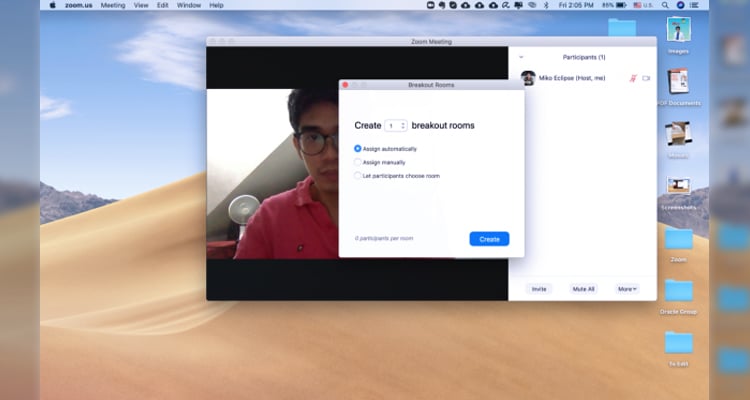 And then, choose how you will divide the group. That’s it!
And then, choose how you will divide the group. That’s it!
Security Features and Mute All
Ever had a meeting where there are unnecessary sounds coming from your teammates? Yes, I still hear the rooster crowing! It’s too distracting!
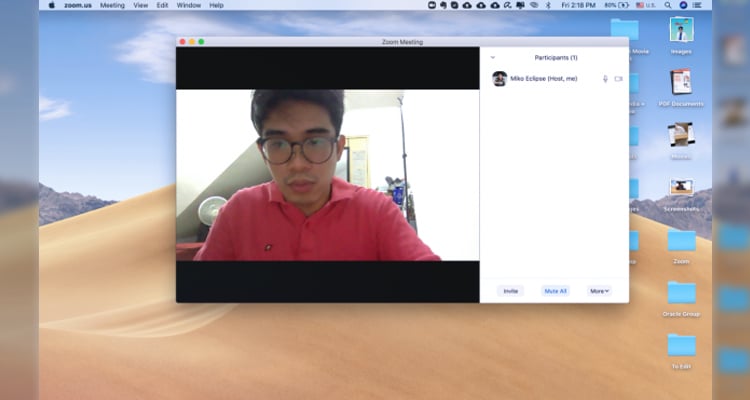
You can actually mute everyone in the meeting. In this way, you don’t have to deal with their unexpected tirades.
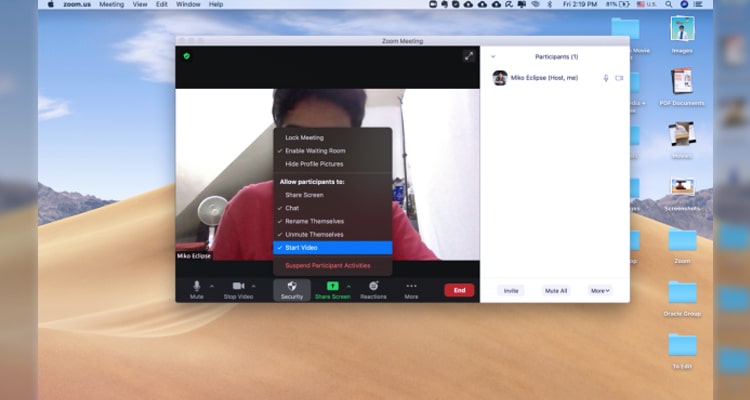
And on top of this, you can also control some security features like renaming, unmuting, sharing their screen, and chat. You can even suspend unruly participants.
Conclusion
There you have it! You can now join or conduct Zoom meetings for yourself and your team.
If you want to further improve your Zoom experience, you can check these simple ways to look good on Zoom and these stunning Zoom backgrounds. And don’t forget to avoid zoom exhaustion in the process.
Good luck with your conferences! Cheers!