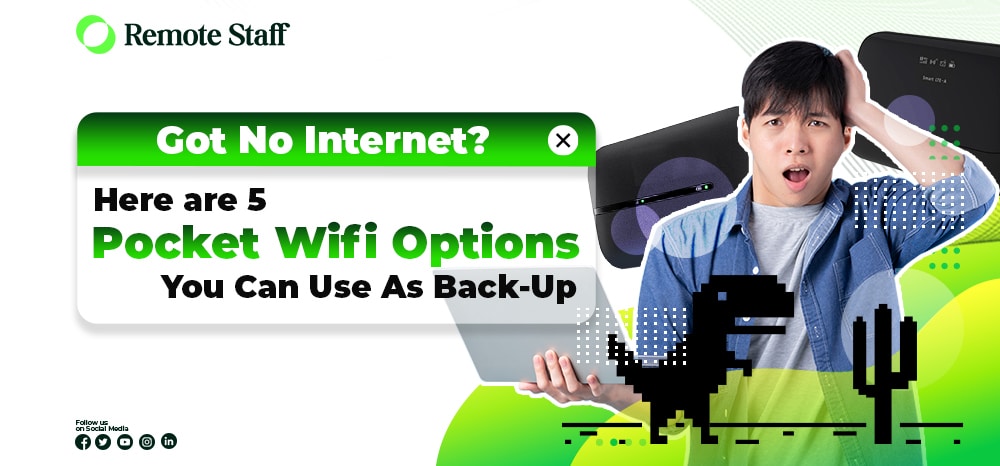Note: This article was last updated on Mar 21, 2022.
A few days ago, I came across one of the most devastating sights to grace a remote worker’s eyes.
*gasp!* A delayed paycheck? An empty inbox??
Close, but no. Instead, I saw a red light blinking atop the words “LOS” on our modem at home. Que horror!!
Wait, what the heck does “LOS” mean? What’s the big deal? “LOS” means “loss of signal,” which implies that THERE IS NO INTERNET. That’s akin to a death sentence for your remote working career because a stable connection is the lifeblood of our jobs. In my case, it was especially devastating since we’re in the midst of quarantine and my Internet provider’s supported by a skeleton staff.
I had to do something, and fast.
Fortunately, I was able to get my hands on a pocket wi-fi unit. (Thank God for online banking and delivery services!) This tided me over until our provider managed to send over a technician to fix our connection.
So, as a public service to our readers, (a good number of whom are remote workers too, no doubt), here are five pocket wi-fi options that could save your WFH butt someday:
1.) 4G LTE Alcatel EE70 EE70VB Mobile WiFi Router.

Speed: Up to 300 mbps
Price: Php2,499
Where to Buy: reputable sellers on Shopee or Lazada
How to Set Up:
- Turn on your pocket wifi.
- Look for available wifi networks on your computer or other Wi-Fi enabled device and select the network name (SSID) found on the back panel of your mobile hotspot.
- Enter the password found on the back panel.
How to Load Up:
This will all depend on the sim card you’re using. You can check the Globe and Smart websites for specific instructions.
Notes: Up to twenty (20) devices at a time can connect to this wi-fi device. Its 2,150 mAh battery can also power up to eight (8) hours of Internet browsing and 200 hours of standby.
2.) TP-Link M7650 600Mbps 4G Openline LTE Advanced Mobile Wi-Fi.
 Speed: Up to 600 mbps
Speed: Up to 600 mbps
Price: Php7,500
Where to Buy: Shopee or Lazada
How to Set Up:
- Use the USB cable to connect the WiFi device to your computer. The device’s driver will automatically install itself.
- You should see “Your device is ready to use” on your screen once the driver is successfully installed. Once the network icon no longer has a red cross or yellow exclamation, you should be able to use the internet.
How to Load Up:
This will all depend on the sim card you’re using. You can check the Globe and Smart websites for specific instructions.
Notes: Admittedly, this is the priciest option on this list. However, it’s also got the fastest speed and can support up to 32 (!) devices simultaneously, so you can split the cost with other people at home, if ever.
3.) Smart Bro LTE-Advanced Pocket WiFi.
 Speed: Up to 100 mbps (via carrier aggregation)
Speed: Up to 100 mbps (via carrier aggregation)
Price: Php1,995
Where to Buy: Smart Online Store, Lazada (via Smart Communications’ Flagship Store), and select Smart Partner Retail Outlets and Device Chains
How to Set Up:
- Insert your Smart Micro SIM into your Pocket WiFi and press the Power button to turn on your device.
- Connect to your Pocket WiFi.
- For smartphones and tablets: Scan the QR Code.
- Press the FUNC button 3 times.
- Press (|) button to select the Wi-Fi QR code function.
- Scan the QR code on your mobile device.
- For Laptop and other devices: Connect via WiFi settings.
- Press the FUNC button 2 times.
- Press (|) button to select the Device Info function.
- Go to WiFi Settings on your laptop or device and search for the available network.
- Connect to the PW Name indicated on your Pocket WiFi.
- Enter the Password indicated on your Pocket WiFi.
- For smartphones and tablets: Scan the QR Code.
How to Load Up:
There are three ways to load up your Smart Bro LTE-Advanced Pocket WiFi:
- Via Smart Store or Smart Retailer
Go to your nearest Smart Store or Smart Retailer and give your Smart number to avail of Smart’s latest promos or regular load
- Via Smart Load Card
You can purchase a Smart Load card at any Smart Retailer Store or reseller nationwide. There are 2 ways to load your Smart Load Card:
- Via Smart Mobile Phone
- On your Smart Mobile Phone, text: RELOAD14-digit PINSmart Number and send to 1510.
- You will receive an SMS from SMART on your Smart LTE Pocket WiFi mobile number confirming load receipt.
- Via Smart Web Dashboard
- Connect your gadgets to your Smart LTE Pocket WiFi.
- Go to your browser and visit www.smartsettings.net
- Enter your Dashboard UI Password – On your first visit, type “smartbro” on the password. A page will appear and request for a new password for your Dashboard UI.
- After updating your password, go to SMS and select the NEW Message button.
- Go to SMS, select the NEW Message button and text: RELOAD14-digit PINSmart Number and send to 1510.
- You will receive an SMS from SMART on your Smart LTE Pocket WiFi mobile number confirming load receipt.
- Via Smart Online Store or Other Online Channels
Visit the Smart Online Store or other online channels to avail of e-load or Smart’s latest GIGA promos.
Notes: This device can provide internet access to up to ten (10) devices at a time. Furthermore, the 3000 mAh battery lasts longer than the ones in the older units.
4.) Huawei E5573 Mobile WiFi.
 Speed: Up to 150 mbps
Speed: Up to 150 mbps
Price: PHP 3,399
Where to Buy: reputable sellers on Shopee or Lazada
How to Set Up:
- Remove the back cover and insert the SIM card and battery. Replace the cover.
- Charge the unit by connecting it to your computer’s USB port or to a charger.
- Press and hold the power key for 2 seconds. This turns on the device.
- Enable your computer’s WiFi.
- Select the right SSID and enter the WiFi keys found on the device’s label.
- Wait for your computer to connect to your Wi-Fi device.
- Launch your browser and enter http://192.168.1.1 into the address box.
- Enter the username (“admin”) and password (“admin”).
- Set the network parameters.
How to Load Up:
This will all depend on the sim card you’re using. You can check the Globe and Smart websites for specific instructions.
Notes: Huawei’s pocket wi-fi devices can support up to ten (10) devices at a time. You may also use either a Globe or Smart sim card for these.
5.) Globe MyFi LTE-Advanced
 Speed: Up to 42Mbps
Speed: Up to 42Mbps
Price: PHP 999
Where to Buy: reputable sellers on Lazada and Globe’s online shop
How to Set Up:
- Insert the Globe Sim Card into the unit. (This is included in the package.)
- Turn on the Globe LTE pocket wifi.
- Connect to the Globe MyFi LTE-Advanced unit by typing in the SSID and password at the back of the device.
How to Load Up:
There are several ways to top up your Globe MyFi. From Gcash to the new GlobeOne app, you can find them all here.
Notes:
Each Globe wifi unit comes with free 9GB via the SURF4ALL99 promo. They also support up to twelve (12) devices at a time.
Of course, nothing beats a stable Internet connection. There are some jobs that may require more bandwidth or speed than what most of these pocket wi-fi units can provide. Also, do check on the strength of the Globe or Smart networks in your area before you make a purchase.
However, look at these units as a back-up. They might not all be able to let you stream high-definition videos as much, but they can certainly help you stay in touch with your clients so that you can pivot as needed should an emergency arise.
And given what’s happening in the world right now, we may as well be prepared for that.