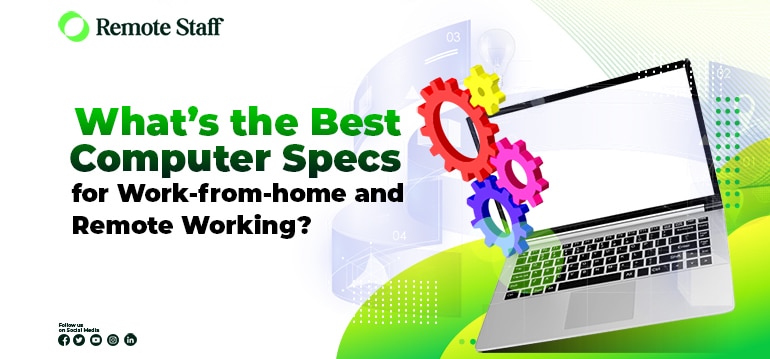When I was starting, I didn’t really know anything about computer specs. I just know that I need a stable internet connection and a reliable laptop or personal computer.
Technically, you can use any working computer to do online work. But if you don’t have the right specs for it, you will have a really hard time. Imagine, rendering a video for 2 hours and it suddenly crashes because your computer can’t handle it. You don’t want that unnecessary stress.
A computer is not cheap. You need to invest in something that can suit your needs! Here are some tips to help you choose the best computer specs for work-from-home and remote working!
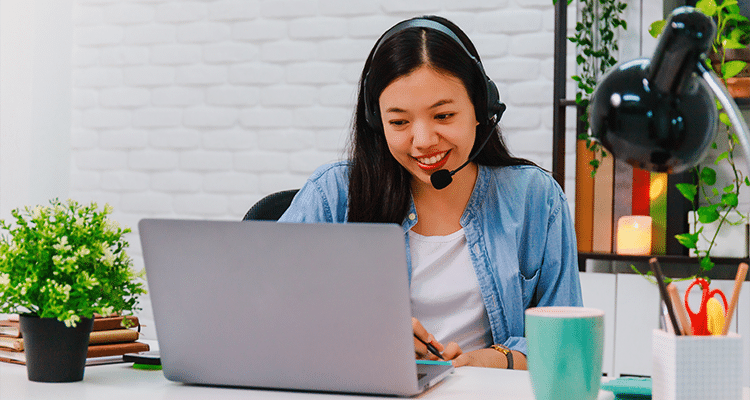
Remote Working Jobs
There are many remote working jobs available. But your computer needs would depend on the nature of your job. In general, there are two clusters: non-CPU intensive work and CPU-intensive Job.
Non-CPU intensive work*
- Sales & Marketing
- Virtual Assistant
- Data Entry
- Data Analyst
- Project Manager
- Social Media Manager
- Content Writing
- Bookkeeper & Accounting
- Telemarketers
- Customer Service Representative
- Multilingual Communication Services
CPU intensive work*
- Video Editor
- Web Developer
- Web Designer
- Quality Assurance Specialist
- Architect
- Engineering
- 3D Editor
- Graphic Design
- WordPress Developer
- Mobile Development
- Software Development
*This is just a general guide. Some jobs in the non-CPU intensive categories might need a faster computer. For example, a data analyst handling large excel spreadsheets might need a more powerful machine. So always ask your client or employer what the job entails.
Desktop vs. Laptop
But before we delve into the nitty-gritty of specs. Choose first, do you prefer a desktop or a laptop? There are pros and cons for both. But with the right specs, it can certainly be enough for your computing needs.
Most people purchase desktops when they need quite a bit more power at more affordable prices. The highest end of desktops is comparable to just entry-level laptops. It’s easier also to upgrade desktops with new parts when the need arises.
The problem with desktops is you can’t work on the go. So you choose laptops for their mobility. And laptops today are capable enough even for CPU-intensive tasks. Although, it’s more expensive than its desktop counterparts.
Also, most laptops can’t be upgraded further since the hardware is fixed already. So when you need a more powerful machine, you might have to purchase another one.
Windows vs. Mac
As Macs are now accessible to many, which Operating system do you use? It all depends on preference.
There are specific applications in Mac not available in Windows like Final Cut Pro. If your client uses Mac-specific applications, you might need to invest in them. Macs are also more optimised for the apps in their ecosystem making them more efficient. The drawback is it’s more expensive for the same specs.
If you bought a Mac, but still want Windows, there are virtual machines like Parallels that allow you to run a Windows desktop.
Windows are generally more affordable compared to Macs. But there is more malware in Windows just because it’s more popular. You can follow these simple cybersecurity tips to protect your data.
If you want something that does the job at affordable prices, you can opt for a windows machine.

What Processor and GHz to Choose?
A CPU or central processing unit determines the speed of a computer. It is responsible for the computing power of your machine. There are GHz or gigahertz prefixes before it. But it doesn’t matter as much as the model of the processor itself. The “gigahertz” determines the clock speed, but if the “clock” or the processor itself is slow, it wouldn’t matter.
As a general rule, don’t buy Intel Pentium and Celeron CPUs at all costs. Even with high GHz, it’s an outdated processor. It will be as slow as a snail by today’s standards.
There are two main choices: Intel processors and AMD processors. The hierarchy is:
- Intel: Core i7 > Core i5 > Core i3
- AMD: Ryzen 7 > Ryzen 5 > Ryzen 3
- Apple: Apple M1 (Comparable to Intel i7 and Ryzen 7)
If you have the budget, you can even choose faster processors.
- Intel i9
- Ryzen 9
- Apple M1 Max > M1 Pro
In general, Intel processors are faster. But AMDs can compensate with higher clock speeds.
For non-CPU intensive tasks (like content writing or social media posting), the minimum is Intel Core i3 or Ryzen 3. And recommended is Intel Core i5 or Ryzen 5 and above.
For CPU-intensive tasks (like video editing, web development, or handling large excel files), the minimum is Intel Core i5 or Ryzen 5. And recommended is Intel Core i7 or Ryzen 7 and above.
But if you want the best of the best, you can opt for the powerful Intel i9, Ryzen 9, or Apple M1 Max or Pro.

Internal Storage: SSD vs. HDD?
In terms of internal storage, there are two types: SSD (Solid State Drive) and HDD (Hard Disk Drives). I suggest going for SSDs because they might be more expensive, but it is more energy-efficient, and they are shock resistant. You don’t want to suddenly lose all your data just because of an emergency.
As to storage capacity, generally, you can get 128GB, 256 GB, and 512 GB.
For non-CPU intensive tasks (like content writing or social media posting), the minimum is 128 GB. The recommended is 256GB and above.
For CPU-intensive tasks (like video editing, web development, or handling large excel files), the minimum is 256GB. The recommended is 512GB or higher.
If you need extra space, you can buy an external HDD or SSD.

What RAM Should I Pick?
Aside from the processing power, you should consider the Random Access Memory or the RAM of your machine. It’s the computer hardware that stores short-term data for quick access. So if you are opening multiple programs, it won’t need to reboot in order to switch from one task to another task.
Generally, you can choose between 4 GB, 8 GB, and 16 GB, depending on your tasks. Take note, upgrading the RAM to 16 GB and above can fetch a hefty price tag.
For non-CPU intensive tasks (like content writing or social media posting), the minimum is 4 GB. The recommended is 8GB. You don’t need 16GB RAM for this.
For CPU intensive tasks (like video editing, web development, or handling large excel files), the minimum is 8GB. The recommended is 16GB or higher.
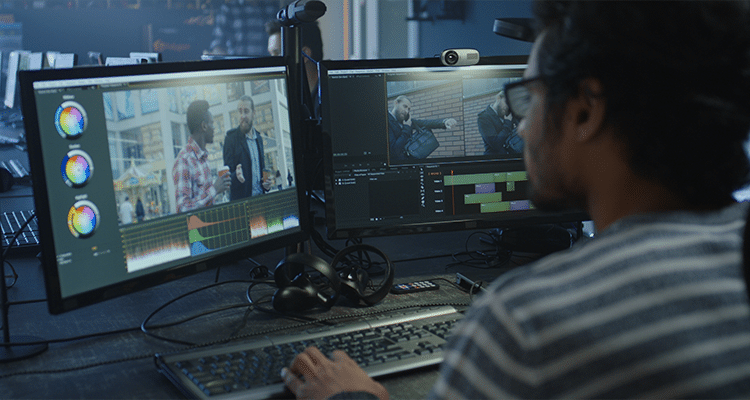
Do I Need a Graphics Card?
I know. Why are there so many cards to consider? Well, a graphics card is hardware that shows the images on the monitor. But your “integrated graphics” built-in most computers are already sufficient for non-demanding tasks.
You only need a graphics card if you do:
- Video Editing
- 3D Editing
- CAD Rendering
- Programming Games
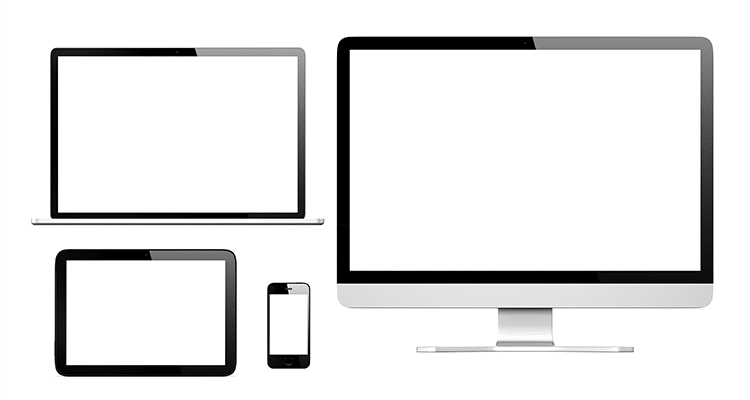
Now for Monitor Size!
Well, our monitor landscape varies depending on the preference of a user. Some users can work with 11 inches already. Some might need to get at least 13 inches to see the programs on the screen properly.
So this would depend on your preference. In general, 13 inches is already usable for most job roles. But if you’re using a desktop computer, you can go for 21 inches or higher for more screen real estate.
How To Check Your Computer Specs?
So do you need to upgrade? Check you computer specs first.
It might be simple, but most of us don’t really know how to find our computer specs. It’s quite easy actually. Here are the steps.
Windows
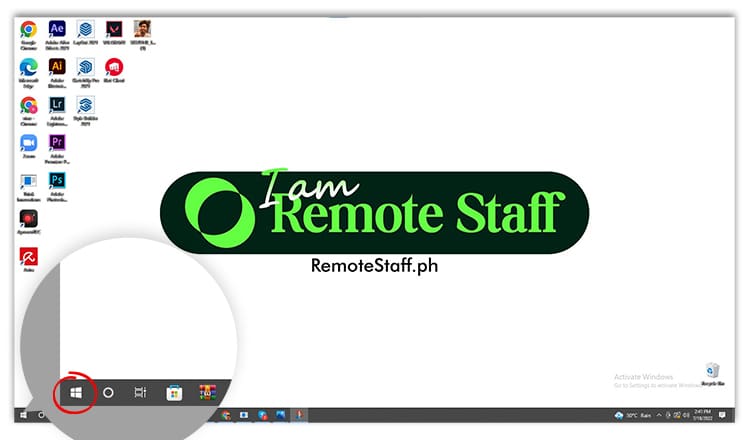 First, click the windows button at the lower left corner.
First, click the windows button at the lower left corner.
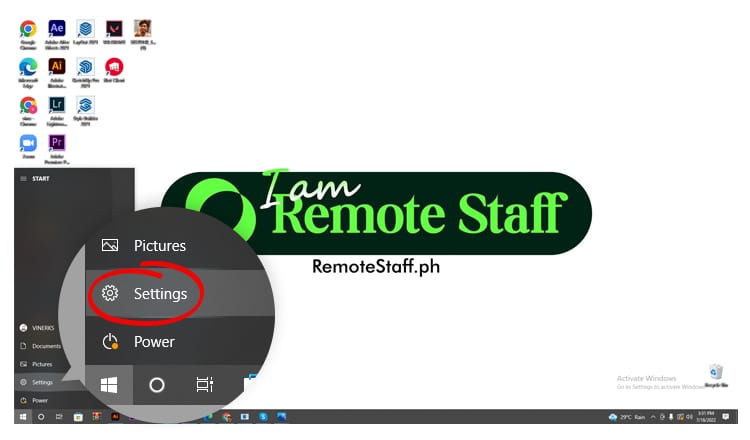
And then, click the settings button.
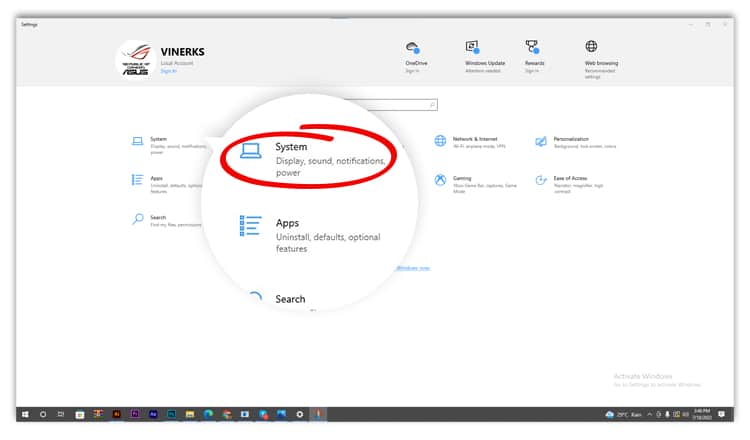
Afterwards, choose the “System” option.
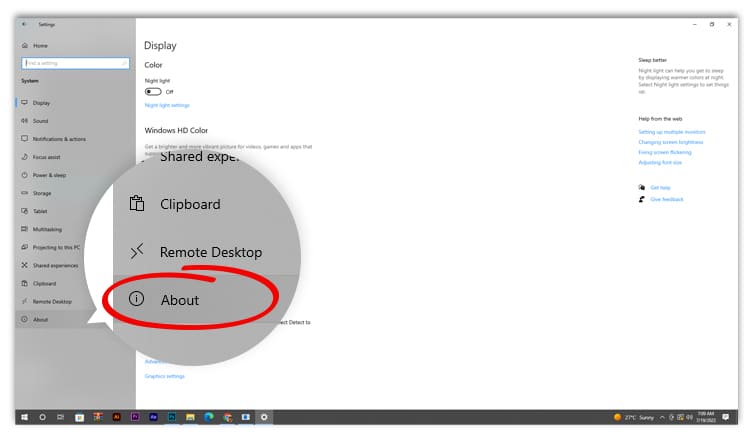
And then, click “About” on the menu on the left side.
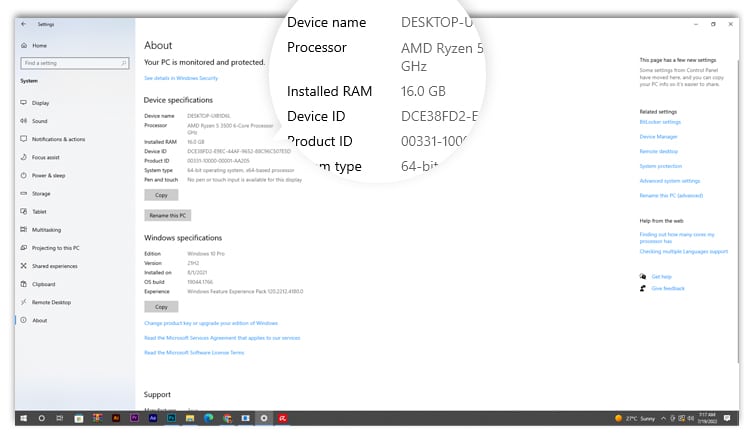
With this, you can see the device specification of your computer. It shows the processor, the RAM, and the device ID.
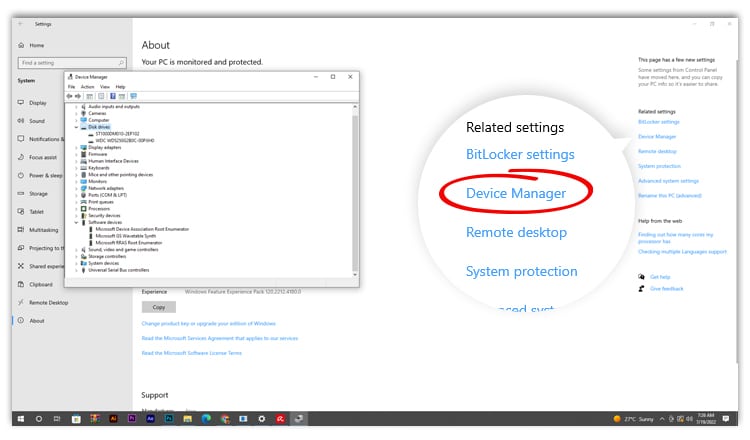
You can also click the “device manager” on the related settings menu on the right side. With this, you can see a more detailed view of your hardware.
Mac
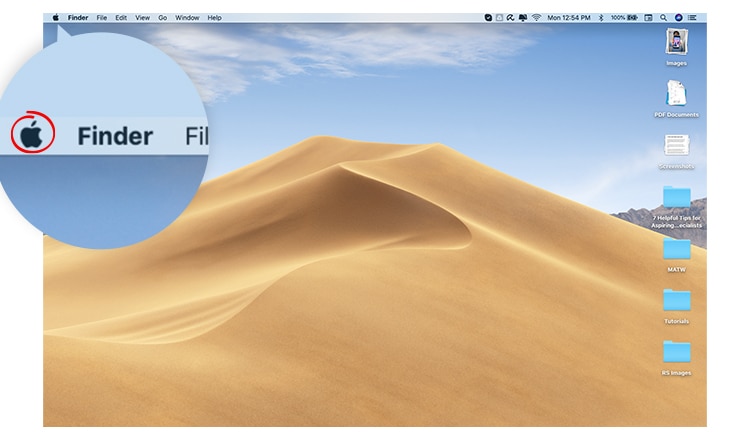 Just click the Apple logo in the upper left corner.
Just click the Apple logo in the upper left corner.
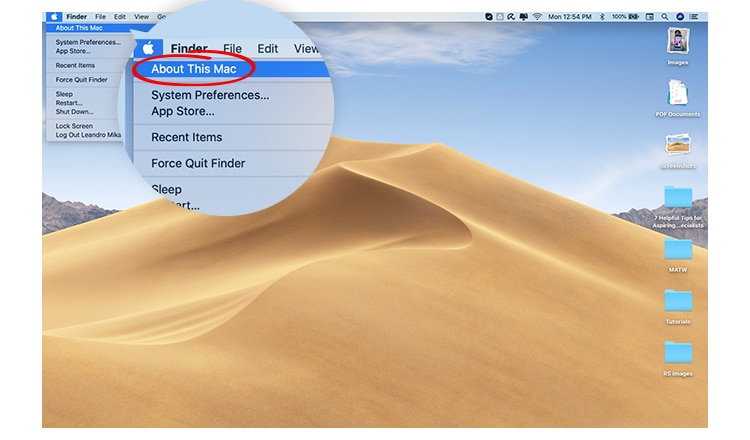 And then, choose “About This Mac”.
And then, choose “About This Mac”.

You will see an overview of your computer specs like the processor, memory, graphics card, and even the model of your computer.
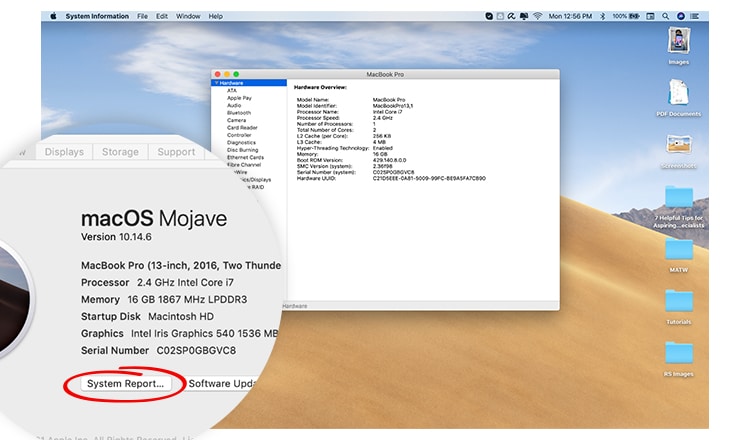
If you want a more detailed spec report, click “System Report.” And it will show you a list of all your hardware and its current condition.
Conclusion
There you have it! A simple guide to finding the perfect work companion for you. If you’re looking for jobs that you can use your trusty computer with, check out this link for more info.