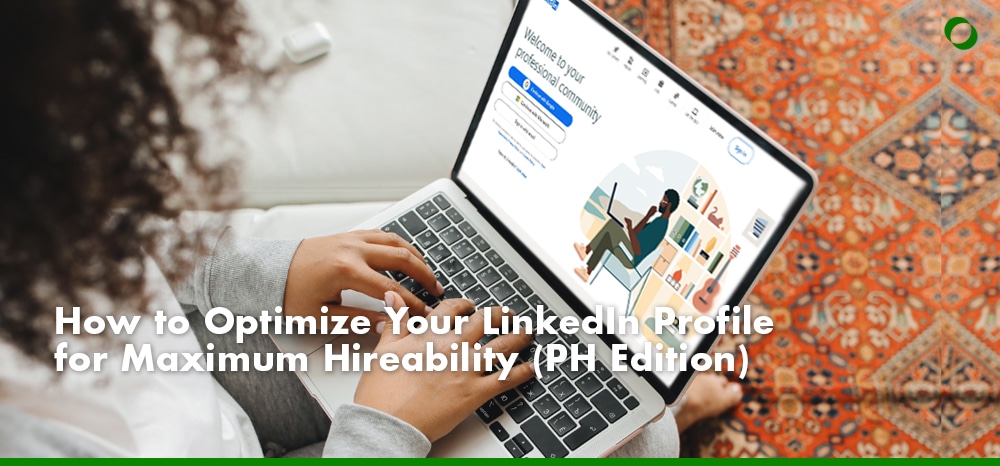Looking for a new online job?
One of the best places to discover new job opportunities, build connections, and get noticed by potential employers is LinkedIn.
LinkedIn is the world’s leading professional networking platform, designed specifically to foster career growth and business connections worldwide.
Think of your LinkedIn profile as another resume, where you can post your skills, online certifications, and work experience.
However, gaining access to the global marketplace also means competing with even more applicants for remote work opportunities.
Fortunately, here’s a detailed LinkedIn optimization guide to help you stand out in this increasingly competitive virtual landscape.
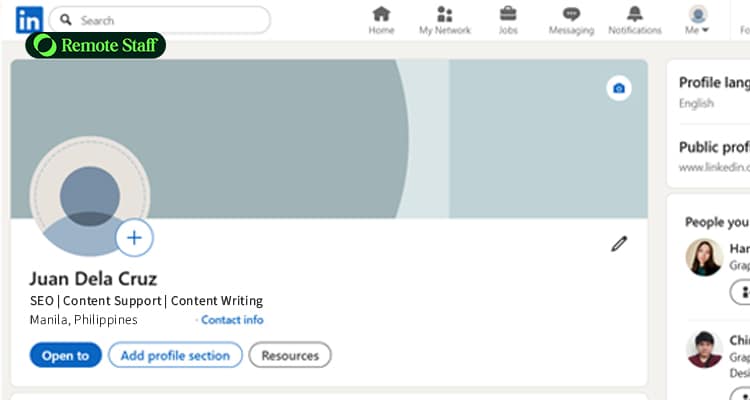
Step 1: Crafting a LinkedIn Headline That Attracts Attention
The first step in our LinkedIn optimization guide is creating/improving your profile’s headline.
A LinkedIn Headline is the brief text appearing directly below your name and profile picture, and highlights your personal brand.
For a headline that makes a good first impression, follow these tips:
Use Keywords Related to the Job You Want
Similar to Google, LinkedIn uses a search engine algorithm to display results based on specific keywords.
To determine which keywords to include in your headline, research job descriptions or top-performing profiles in your target industry and note recurring words like “SEO,” “Customer Support,” or ”Content Writing.”
Next, use a mix of titles, key skills, tools, and specialities to capture broader searches. Avoid stuffing keywords in your headline and ensure they’re grammatically correct.
Add Role + Key Skills or Software Tools
When writing your headline, always start with your role or specialization (i.e., “Virtual Assistant,” ”Content Writer,” or “Marketing Specialist”) so potential employers immediately know what you do.
Follow this up with your core skills and tools, as these help your LinkedIn profile appear in search results and make it easier for viewers to see your capabilities, enticing them to read further.
Avoid Generic or Vague Titles Like “Open to Work”
Remove phrases like “Open to Work,” “Seeking New Opportunities,” or “Experienced Professional” as they don’t explain what you do nor highlight the value you bring.
Instead, your headline should only contain your role and skills/tools you’re familiar with. You can also include any quantifiable value you offer to potential employers, like: “40% Faster Turnaround” or “Improved CSAT by 25% in 6 months.”
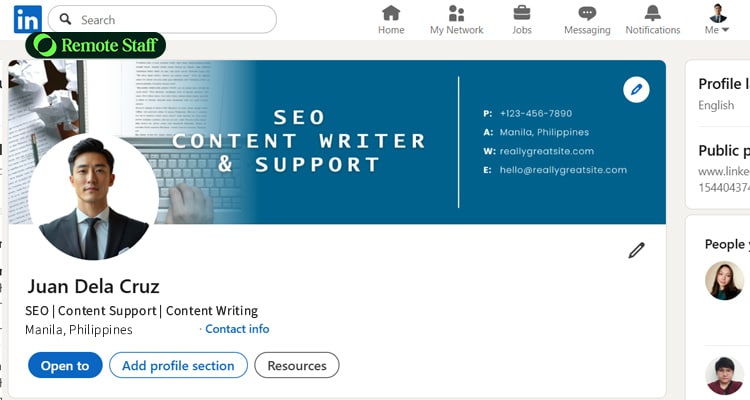
Step 2: Your LinkedIn Profile Photo and Banner: Make a Strong First Impression
Besides your headline, the first thing visitors see on your profile is your profile photo and banner.
Having a professional, friendly headshot coupled with a brand-aligned banner helps build trust in your brand and open doors to new connections and opportunities.
How to Take a Professional-Looking Photo at Home
When taking a photo for your LinkedIn profile, use a tripod to keep the shot steady and position the camera at eye level for a well-proportioned image.
Next, face a window or shoot outdoors on an overcast day, as soft, diffused light enhances skin tone and avoids harsh shadows. Opt for a plain, neutral background like a white, grey, or beige wall to keep the image looking clean and sharp.
When choosing an outfit, go for a solid, interview-appropriate attire. Additionally, watch your posture, keep your shoulders slightly angled, head facing the camera, and smile in a natural and relaxed manner.
Finally, take multiple shots with slight variations in pose, expression, and lighting, and ensure your face fills about 60% of the frame. Avoid over-filtering and instead make gentle adjustments to the photo.
What Makes a Good LinkedIn Banner for Filipinos?
Having a hard time picking what LinkedIn banner to use? Here are some tips that can help:
- Use the Right Size and Quality:
- Dimensions: 1584 x 396px (4:1 aspect ratio), max 8 MB, JPG/PNG format.
- High Resolution: Avoid blurry or pixelated images – remember, your banner serves to introduce your brand.
- Reinforce Your Personal Brand:
- Align your banner’s design with your profile photo, headline, and any signature colors to appear polished and put-together.
- Incorporate images or icons showcasing your role and/or niche.
- Add Credibility With Social Proof/Achievements:
- Feature awards, featured articles, or project screenshots to highlight competence and authority.
- Include a Clear Message or Call to Action (CTA):
- Keep your messages and CTAs sharp and valuable (i.e., “Let’s connect” or “Empowering SMEs With 40% Faster Email Turnaround”).
- Use a Clean and Balanced Design:
- Keep your banner uncluttered, with ample white space and legible typography.
- Additionally, position critical elements like texts or logos towards the center/right – since the left side will be covered by your LinkedIn profile photo.
- Optimize for All Devices:
- Test how your banner looks on both mobile and desktop devices and ensure no key details are hidden or cropped.
Tools to Create Banners for Free
Ready to start creating your own LinkedIn banners? Try these free apps:
- Canva:
- Offers 290+ free LinkedIn banner templates, professionally designed and easy to customize with drag-and-drop tools.
- Adobe Express:
- Offers thousands of free templates, easy resizing, and photo editing tools – all on a free plan.
- Fast, polished visual results thanks to Adobe’s UI and Firefly-powered features. (Some premium assets may cost extra.)
- CapCut:
- Originally a video editor, this app also provides LinkedIn banner templates with cropper, resizer, upscaler, and design effects – all free.
- Picsart:
- Features an intuitive template library and AI-generated design elements (fonts, stickers, collages), ideal for those who want a more creative flair for their visuals.
Step 3: Writing a Compelling LinkedIn “About” Section
The next step in our LinkedIn optimization is crafting a suitable “about” section.
A LinkedIn “About” section (also called a summary) is the text box that appears directly below your profile photo and headline.
It lets you highlight the companies you’ve worked in, the problems you’ve solved, and the real impact you’ve delivered.
Here are some tips to help you write an effective “about” section:
Tell a Story: Your Skills, Your Values, and the Job You Want
The best way to make your LinkedIn “About” more interesting is by crafting it like a mini-narrative.
Start with a question or statement that attracts your target audience’s attention, like: “Have you ever felt overwhelmed by too many admin tasks and too little time?”
Afterwards, this is where you introduce yourself: your core skills, current role and what led you there, and the challenges you’ve faced – and how you overcame them.
Add Specific Achievements (Metrics and Platforms)
Having a good story about your skills is nice and all, but potential employers want to see concrete proof as well.
Incorporating specific achievements with metrics (i.e., “Reduced email response time by 40% via Trello”) makes your contributions more concrete and separates you from other candidates.
Include a Call to Action (CTA)
Finally, conclude your LinkedIn “About” section with a call to action (CTA) to signify you’re open to opportunities and/or collaborations and encourage engagement.
An effective CTA must be concise, state your desired outcome, include your preferred contact method, and include action verbs and power words like “connect,” “message,” “schedule,” or “discover.”
Here are some examples:
- “Let’s connect to explore how I can help simplify your admin workflow.”
- “Ready to take back five hours from your admin tasks? Connect with me.”
- “Got questions about managing remote teams? Let’s chat!”
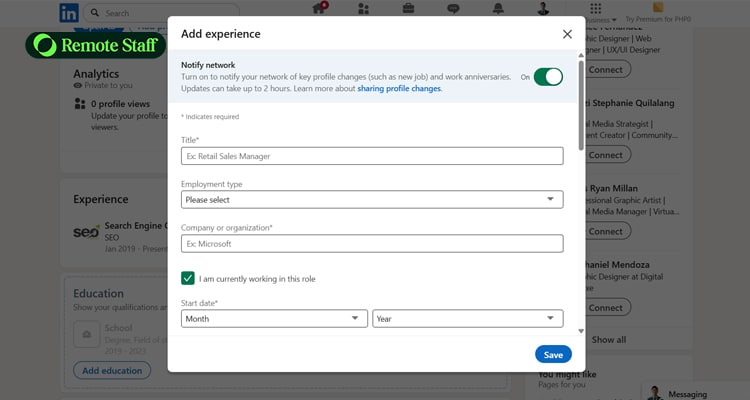
Step 4: Work Experience – Results Over Roles
The optimization of your LinkedIn profile wouldn’t be complete without a complete compilation of your current and previous work experience.
A thoughtfully written work experience section doesn’t just enumerate all your previous work: it narrates your entire career journey, highlights your contributions, and demonstrates your growth and expertise.
Use Active, Action-Oriented Language
Start every bullet point with a powerful verb like “implemented,” “directed,” “optimized,” and “facilitated,” and combine it with metrics such as “spearheaded a process overhaul, reducing delivery time by 25%.”
Additionally, avoid repeating the same verbs and choose ones that best suit your role. For example, experienced writers typically use “crafted,” “composed,” “wrote,” and “published.”
Add Freelance Projects, Side Gigs, and Online Jobs (If Applicable)
Experience can come from various sources, especially today.
Thus, you should never be afraid to include any freelance projects, side hustles, or part-time/full-time web-based employment as part of your work experience.
Start by compiling all your freelance experience under one section and highlighting all key projects you’ve accomplished.
If some of your freelance projects overlap with a full-time role, clearly label them as “freelance” or “contract” work to avoid confusion.
Link to Portfolios or Work Samples
Finally, remember to link work examples or your portfolio in your LinkedIn’s Experience and Featured sections as proof of your claims.
Add new work samples as you gain experience and/or new clients or projects.
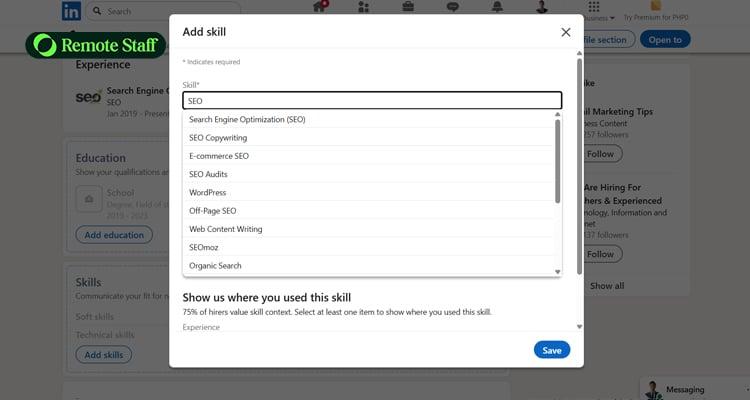
Step 5: Skills, Endorsements, and Recommendations
Besides your work experience, it’s also important to highlight your skills, endorsements, and recommendations on your LinkedIn profile.
Here’s how you can improve the optimization of these sections in your LinkedIn profile:
Prioritize the Skills You Want to Get Hired For
Struggling to identify the skills that’ll make you stand out for the role you’re applying for?
Start by researching the top skills mentioned in job descriptions for the roles you want. You can also add skills via LinkedIn’s dropdown menu to match recruiter search terms.
Next, include your top 5-10 in your “About” section to boost visibility, and add up to 50 hard and soft skills in the skills section of your profile.
Finally, pin your top 3-5 skills at the top of your skills list to further highlight them.
Ask for Endorsements from Past Clients and Managers
Endorsements act as quick testimonials from peers or clients validating your skills and reinforcing your expertise.
To get endorsements on LinkedIn, start by giving them to trusted colleagues, which often triggers a natural reciprocal response from them.
Besides this, reach out to people you’ve worked closely with and ask them for an endorsement by reminding them of shared projects.
Finally, remain active on LinkedIn discussions by participating in various groups and sharing original content, as the more visible you are, the more likely others will endorse you.
How to Request and Display Strong Recommendations
While endorsements validate your skills, recommendations are detailed, written testimonials from your colleagues, managers, or clients regarding not just your skills but also your character, work ethic, and real-world results.
Since they often include narratives and specific examples, recommendations are often more reliable than endorsements.
Here’s how you can get them:
- Choose the Right People:
- Prioritize those who worked closely with you (i.e., managers, colleagues, mentors, and clients).
- Time it Wisely:
- Request recommendations after completing major projects or receiving positive feedback.
- Personalize Your Request:
- Reach out personally – via email or message – explaining why you’re asking for such and suggesting topics to focus on.
- Make it Easy for Them:
- Offer to draft a recommendation for them to edit, or remind them of achievements worth highlighting.
- Be Courteous and Follow Up:
- Express gratitude and offer to reciprocate with a recommendation for them.
- Maintain Quality over Quantity:
- Aim for 2-5 strong, specific recommendations rather than many vague ones.
Step 6: Highlighting Certifications and Projects
Another way to improve your searchability, if you don’t have much work experience, is by highlighting your certifications and projects you’re involved with instead.
Let’s take a look at what you can include in your LinkedIn profile to boost optimization:
Add TESDA, Coursera, Google, or Hubspot Certificates
Displaying online certifications from accredited institutions like TESDA, Coursera, Google, or Hubspot serves as verified proof of your skills, signals ongoing learning, and boosts discoverability.
To include them on your LinkedIn profile, start by adding a “Licenses and Certifications” section to it. There, add the full certificate name, issuing organization, issuance date, and credential URL or ID.
You can also mention key certificates like “Google Analytics Certified” in your headline and “about” sections to improve your chances of appearing in search results.
Show Off Personal or Capstone Projects
Having theoretical knowledge is one thing; applying it in a real-life situation is another.
Another way to demonstrate your skills despite limited work experience is by highlighting your personal or capstone projects in your profile.
Capstone projects are final academic assignments that let you apply everything you’ve learned to solve a real-world problem or produce tangible results.
You can include these in your profile by creating a “projects” section, then add your project with a clear title, description, your role, dates, and tools used. Use PDFs, visuals, or links to showcase your final work.
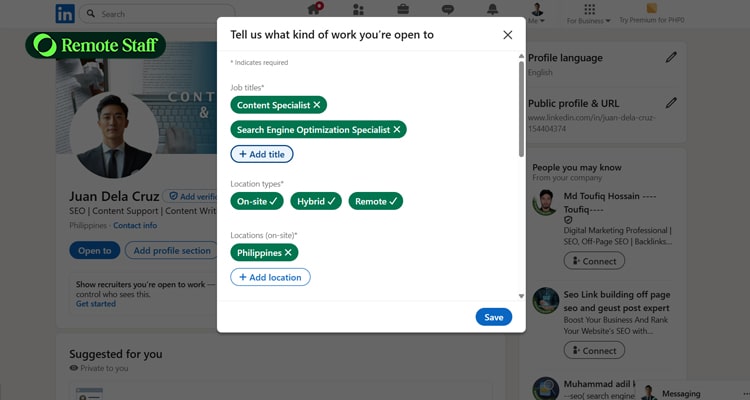
Step 7: Making Yourself Searchable to Recruiters
Having a well-crafted profile won’t help you land jobs if recruiters and potential employers can’t see it.
Aside from the tips already mentioned above, here are some ways to further boost your LinkedIn visibility and optimization:
Enable “Open to Work” with Correct Roles and Preferences
One tool that helps you get easily noticed by recruiters is LinkedIn’s “Open to Work” feature.
Here’s how to activate it:
- Go to your LinkedIn profile and click “open to” under your photo, then choose “Finding a new job,”
- Next, fill in the following details: job titles, location, and work type,
- Afterwards, choose who can see this via the visibility option:
- All LinkedIn Members (public banner), or
- Recruiters Only (hidden from your network),
- Finally, you can adjust or remove this anytime via the same menu.
Join Relevant LinkedIn Groups (VA, SEO, Graphic Design PH, etc.)
Another way to boost your visibility is by joining LinkedIn groups about your industry, like Virtual Assistant Philippines (for VAs), Extreme SEO Philippines (for SEO and digital marketing), and Philippine Graphic Artists (for graphic designers).
Before engaging with the group, start by lurking and getting a feel for their dynamics, so you can share useful insights, ask smart questions, and post the right resources.
Step 8: How to Stay Active on LinkedIn
LinkedIn’s algorithms favor users who engage consistently (i.e., commenting, posting, and sharing). Thus, consistency is crucial for improving the optimization of your LinkedIn profile.
Here’s how you can optimize and maintain your LinkedIn activity:
What to Post as a Job Seeker?
Let’s first take a look at the types of posts that tend to get you far on LinkedIn:
- Industry tips, hacks, and insights,
- Certification announcements and learnings,
- Lesson-driven project stories,
- News and trends commentary,
- Engagement posts: questions and polls,
- Visual content: images, infographics, and videos, and
- Personal milestones and celebrations.
Post Every Week – Consistency Builds Visibility
Aim to post at least 1-3 times per week and emphasize quality over volume to improve your profile’s visibility.
In addition, keep your feed fresh and appealing by mixing text posts in one day, then a video in the next, for example.
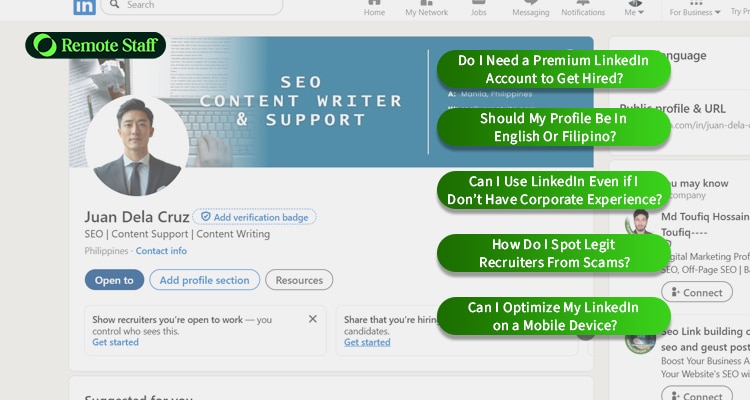
FAQ: LinkedIn Optimization for Filipinos
Here are some of the most common questions Filipino jobseekers ask regarding LinkedIn Optimization:
Do I Need a Premium LinkedIn Account to Get Hired?
You don’t necessarily need to subscribe to a premium LinkedIn account to find quality cyber jobs.
That said, gaining access to its features, like having “featured applicant” status, InMail access, and Applicant insights, can give you an edge.
Should My Profile Be In English Or Filipino?
It depends on your target audience and career goals.
If you’re planning to work for international clients, your profile must be in English.
On the other hand, if you’re targeting Filipino employers or BPO (Business Process Outsourcing) roles that value Filipino cultural fluency and communication style, you should use Filipino.
That said, why not both?
LinkedIn supports multiple-language profiles – so you can have a primary English one and a secondary one in Filipino. Note that you must manually translate and maintain both, as updates don’t sync automatically.
Can I Use LinkedIn Even if I Don’t Have Corporate Experience?
Absolutely!
LinkedIn isn’t just for corporate roles; it’s a platform to highlight your freelance projects, volunteer experiences, capstone projects, and skills.
Furthermore, it connects you with peers, clients, and industry professionals, which broadens your reach and opens new opportunities for gigs and collaborations.
How Do I Spot Legit Recruiters From Scams?
Here’s how you can separate legit recruiters from scammers on LinkedIn and beyond:
- Detailed, Professional Profiles vs. Sketchy Profiles:
- The LinkedIn profiles of legitimate recruiters feature full work histories, a corporate email address (not Gmail), 500+ connections, endorsements, and activity.
- In contrast, scammers often have profiles that are recently created, lacking a photo, endorsements, connections, or have images that look AI-generated.
- Displays Proper Recruitment Standards vs. Request for Payment or Sensitive Info Early On:
- Real recruiters ask for your resume and basic info only, not sensitive or financial details, and will never require payments upfront.
- Scammers, on the other hand, will ask for your ID, bank details, or will insist on some form of payment.
- Clear, Realistic Job Offers vs. “Too Good to Be True” Ones:
- Legit offers include proper job descriptions with realistic compensation.
- Scammers often promise big money for little effort – especially without interviews.
Can I Optimize My LinkedIn on a Mobile Device?
Definitely.
In fact, according to recent data, 57% of LinkedIn traffic comes from mobile devices.
Let’s look at some mobile-friendly optimization tips that can help improve your LinkedIn profile:
- Front-Load Your Headline and Summary:
- Mobile truncates early; thus, keep your most important keywords and value at the very start.
- Use Short Paragraphs and Bullets:
- Break content into 2-3 lines to enhance readability on smaller screens.
- Check and Optimize Visuals:
- Make sure your LinkedIn profile photo (400×400 px) and banner (1584×396 px) are crisp and easy to view on mobile.
- Choose Mobile-Friendly Content Formats:
- Polls, short videos, and document carousels work well in the mobile feed, boosting engagement.
- Stay Active on Mobile Daily:
- Consistent actions on the mobile app improve visibility because LinkedIn favors active users.
Your LinkedIn Profile is a Door to Global Jobs
While at first glance it looks just like an extension of your resume, your LinkedIn profile is so much more – it is a constantly evolving showcase of your skills, accomplishments, and professional identity.
However, just like your resume, optimizing your profile (even the seemingly little things like your headline or “about” section) can be the key to finding new opportunities.
By following the optimization guide above, you’ll have an easier time improving your LinkedIn profile and attracting new clients.
Aside from LinkedIn, another great place to look for work-from-anywhere jobs is a trusted outsourcing platform – like Remote Staff.
Our jobs list contains plenty of roles to choose from, ranging from virtual assistant jobs and online transcription jobs to online writing and design jobs.
Ready to get started? Sign up here. Good luck!