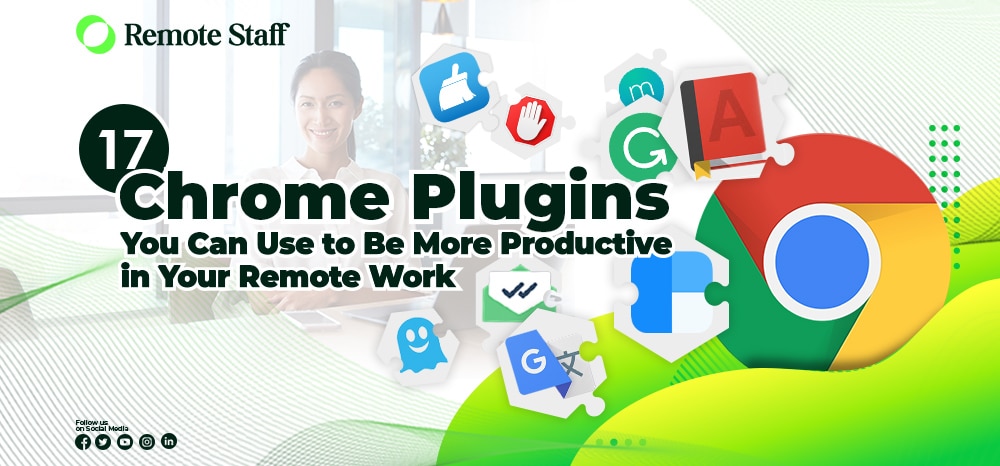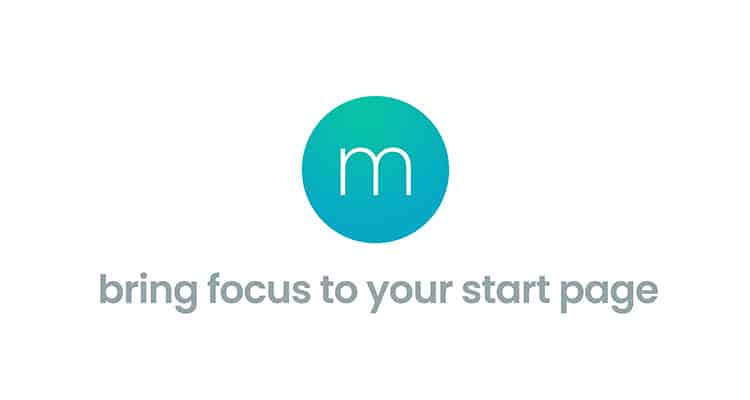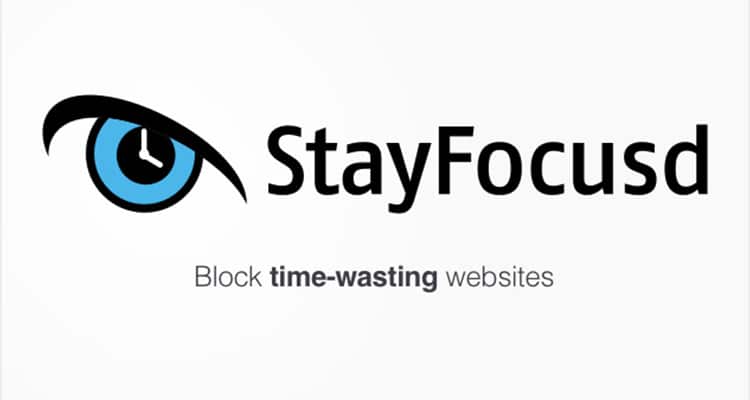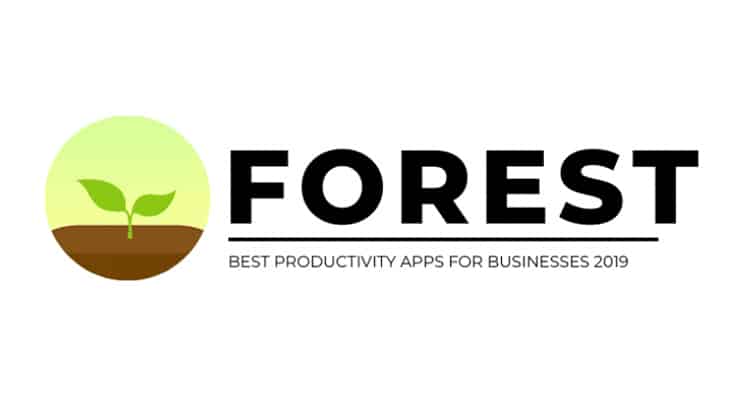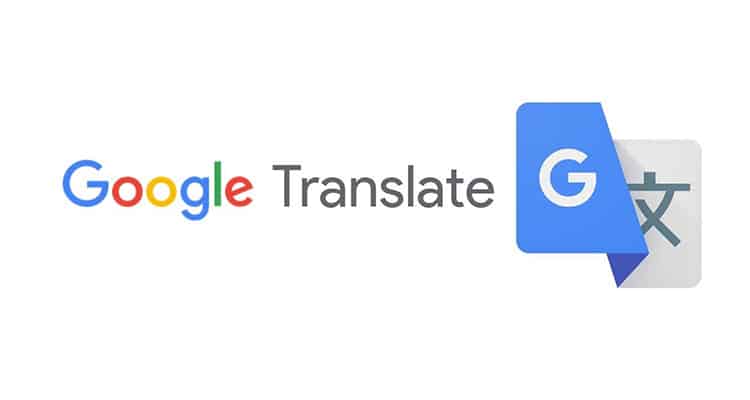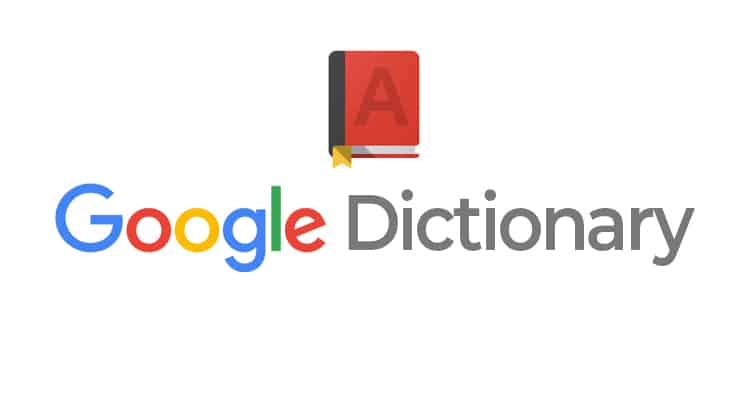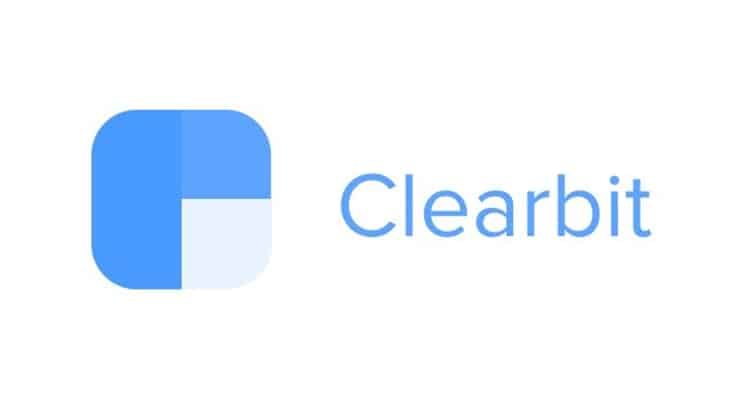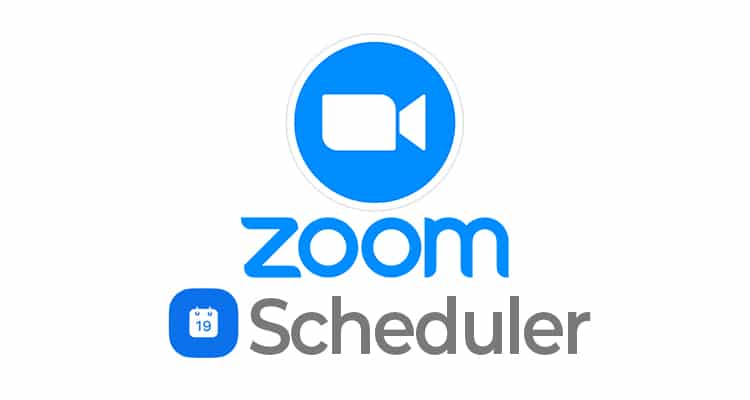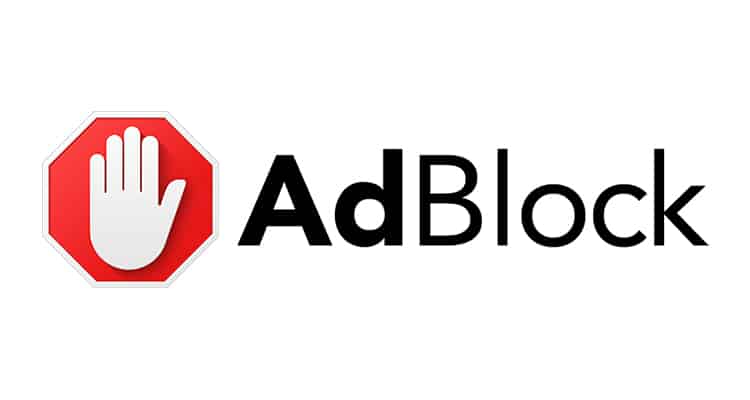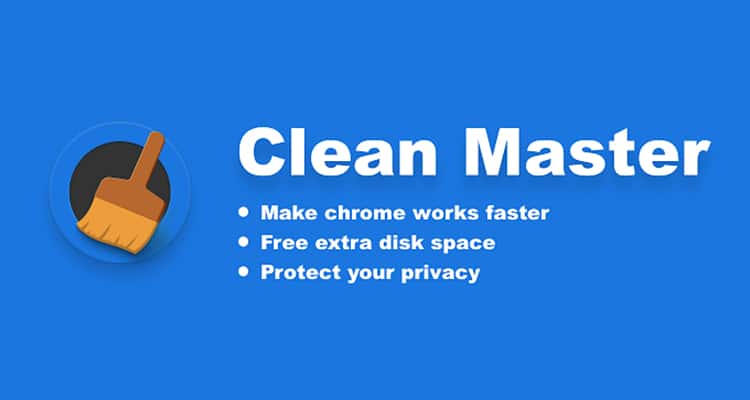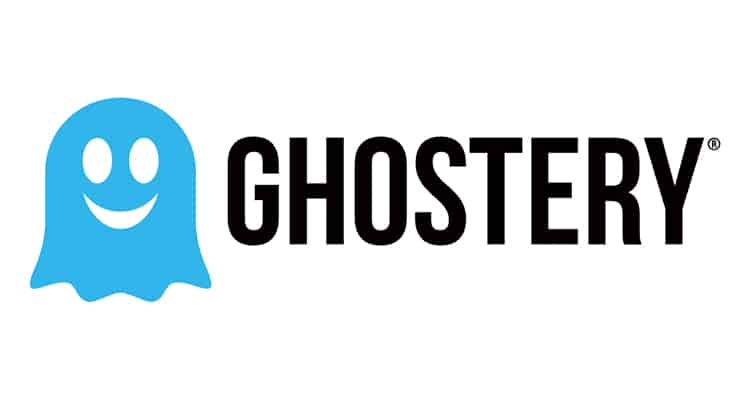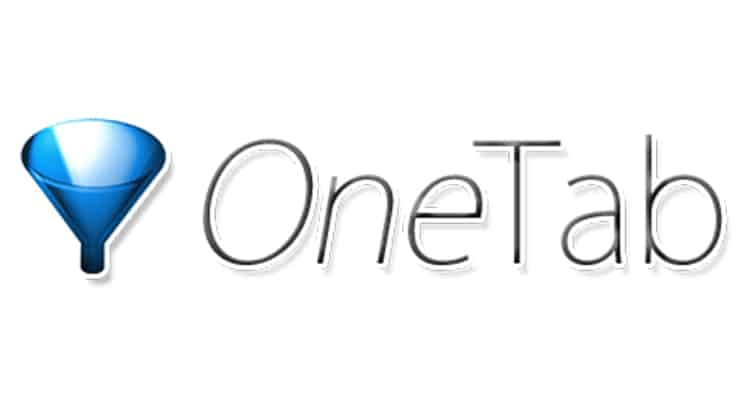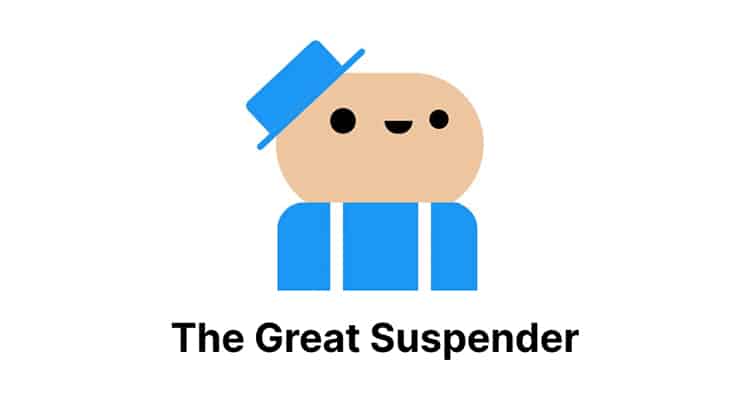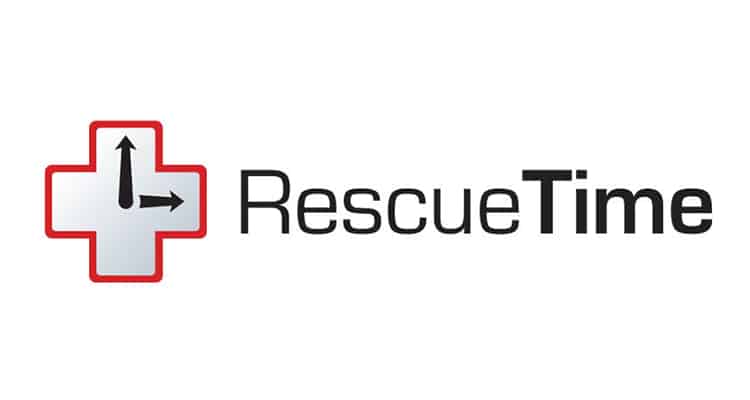Google Chrome is one the most powerful tools for remote working. It’s arguably one of the best browsers for Android and Apple. And it’s integrated with all of Google workplace applications on all your devices.
But with the advances of technology, some challenges can come up in terms of productivity. Distractions, faulty websites, slow loading speeds, and the list goes on.
Luckily, there are add-ons that you can use to smoothen your working experience with Chrome. Here are 17 Google Chrome plugins you can use to be more productive in your remote work.
Momentum
How do you build up to a productive day? For most, it’s by remembering your inspirations and dreams. And you can have a tab specifically for that with the Momentum Chrome plugin.
You can customize a tab to show all your to-dos, your favourite quote, and even a picture of your family and dreams. Jumpstart your day with the Momentum plugin.
StayFocusd
There are so many things you can find and do on the internet. But it does not necessarily help with your productivity. Some just cause addicting scrolling. Can you stop yourself from opening these sites?
If you don’t have the willpower, let the StayFocusd Chrome plugin do the work for you. You can allot specific time budgets for certain websites. And if it runs out, you can’t open them anymore. Onwards to your productive day!
Forest
Most individuals utilize the Pomodoro technique to be more productive. And you can also incorporate this practice in your Google Chrome by installing the Forest Chrome plugin.
It allows you to build a forest, one tree at a time with every finished Pomodoro timer. You can have a visual representation of your productivity while working.
Foxclocks
Are you working with different people around the globe? Do you have clients with various timezones? How do you track their time without going to the website? The Foxclocks Chrome plugin can help you do just that.
Foxclocks shows time around the world on the bottom part of your browser. And for countries with multiple timezones (like Australia or the USA), you can search the cities that you are targeting, and you can display their timezones easily.
Google Translate
With globalization, the world is your oyster. You can have opportunities to tap global markets as long as you can communicate. But not everyone knows all the languages. That’s where the Google Translate Chrome plugin comes in.
Though not a substitute for a native speaker, Google translate can convert phrases and words to a specific language. It’s essential when you’re researching or studying certain articles. And you’ve encountered foreign words. Have a handy translator with you with this plugin.
Google Dictionary
In the same way above, not everyone knows all the words in a language. Even native speakers fail to understand some difficult words. For example, the English language has roughly 170,000 words with roughly 47,000 obsolete words on top of it. How can you memorize all of that?
That’s where the Google Dictionary Chrome plugin comes in. With this plugin, you can just highlight a word when reading an article or a document. And then, a pop-up window of its meaning will be shown. Nifty, right?
Grammarly
Ever wondered if you wrote with perfect grammar? Some messages, replies, or emails need to be sent as soon as possible. Not everyone can proofread their work on the dot.
How do you ensure that you send the most accurate paragraphs in your messages? You can with the Grammarly Chrome plugin.
You can now proofread your emails, Google documents, and even Facebook replies on the go with this productivity plug-in. No more second-guessing for the perfect grammar.
Clearbit
For B2B companies, you need to reach out to decision-makers for your proposals. But contacting higher management might be a difficult task for outsiders. That’s where the Clearbit Chrome plugin comes in.
Clearbit can help you find the email addresses of employees for different companies. And yes, sometimes even the CEO of a firm.
As long as it’s included in the millions of enterprises in their database, you can search by name, job title, and role in that company.
Email Tracker for Gmail – Mailtrack
Ever wondered if your prospects read your emails? Or maybe that email follow up for your teammates? That anxiety of not getting a reply is quite real in our online jobs. It should not be a problem though because of the Email Tracker for Gmail – Mailtrack Chrome plugin.
With this plugin, you can now see a checkmark if they opened the email. It even shows how many times, and at what time they did.
Zoom Scheduler
Zoom is a staple right now in the new normal. Most use it for online meetings, client pitches, and even seminars. The problem is it might take a few more clicks before you schedule or start a zoom call.
With the Zoom Scheduler Chrome plugin, you can directly start an instant meeting, schedule one, or schedule for your boss. It’s a great tool to streamline your processes when meetings are involved.
Print Friendly & PDF
Sometimes, you do need a PDF or printout of specific web pages. It can be for future references or a study that your company is conducting. But with all the ads and unnecessary navigation tools present, your PDF can be really chaotic.
Not with the Print Friendly & PDF Chrome plugin. It allows you to generate PDFs while deleting any unnecessary content on it. You can remove images and even control the text size. Useful, right?
AdBlock
Isn’t it irritating to see ads pop up when you go to websites? It might be for research or simple browsing. Instead of readily consuming the information, an ad comes out delaying a few seconds of productivity.
Not to mention, some ads force you to download malware that can slow your computer down. An infected computer will definitely affect your output.
With that, you can use the AdBlock Chrome plugin to stop ads from showing up. In this way, you block nuisance ads from showing up.
Clean Master: the best Chrome Cache Cleaner
Ever encountered websites not working properly? Or maybe your Chrome browser is awfully slow. You sought help, and your IT support told you to clear the cache.
It might be easy for some, but where is that button exactly? Is there an easier way? There actually is with Clean Master: the best Chrome Cache Cleaner Chrome plugin.
It allows you to clear cache, cookies, website storage and other trash. It can even delete stored passwords and browser history with one push of a button.
Ghostery
Is your browser unbearably slow? Or are you’re afraid of websites tracking your browsing history online? Another tool you can use is the Ghostery Chrome plugin.
Ghostery can also block ads from popping up. But what’s unique about it is that it can block website trackers who collect your data. It also optimizes page speeds and performance for a smooth browsing experience.
OneTab
What if it’s not really the ads and page optimization, but you just need to open a lot of tabs at the same time? Opening multiple tabs at once will certainly slow your browsing experience, especially with computers with low memory.
With this, you can use the OneTab Chrome plugin. With a push of a button, it turns all your tabs into a list. That’s around 95% of saved up memory. And if you want to restore the tabs, you can click them individually or by the group as well.
The Great Suspender
Another way to reduce memory for open tabs is The Great Suspender Chrome plugin. It automatically suspends a tab after a few minutes of being idle.
For example, a tab hasn’t been used for 10 minutes. The plugin will suspend it, freeing up the memory used by that tab. You can set the duration. And even whitelist some websites to keep running, even if the allowable time elapsed.
RescueTime
Do you know how much time you spend on specific sites? The RescueTime Chrome plugin will keep track of what websites you frequently visit. It gives a summary of how long a tab is active.
With this, you can be aware of your time wasters. And come up with a plan to use your time more productively.
Conclusion
With the following plugins, you can surely utilize the power of Google Chrome for your work. Cheers to a productive remote working career!